Adding a Quick Action
![]()
To add a new action to the checklist, click the New Action icon (above) at the top of the checklist or from the right-click menu.
Purpose
This is probably the most common type of action you will need to add. Quick actions are ad hoc actions such as letters, memos etc. which can occur many times within a project, as opposed to standard actions which already exist within the checklist when it is assigned to the project.
When adding a quick action you are in effect, adding an ad hoc document immediately to the checklist. As soon as you have entered a title for the action, Word opens the document and allows you to edit it in situ.
Operation
Once you have selected to add a quick action, a list of available actions will be shown. Select the appropriate one and click OK.
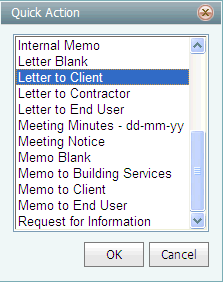
Then give the action a title, date due and change responsibility if required.
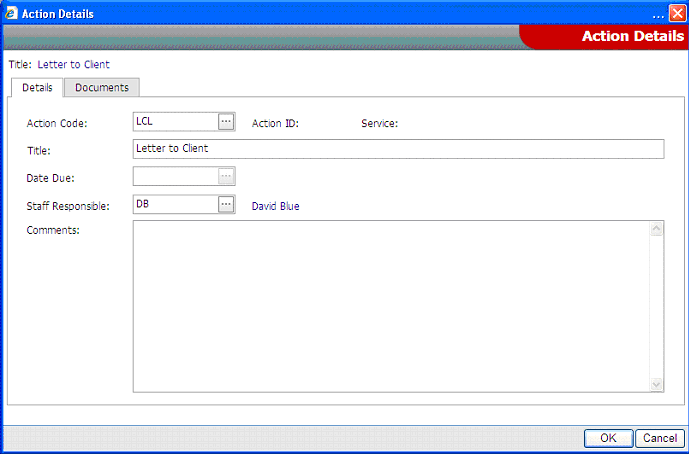
Title |
The description of the action as shown in the checklist |
Date Due |
If the date due is greyed out, then the date is not required for this action |
Staff Responsible |
The staff responsible will default to you. It may be altered if required. |
Comments |
Comments are optional |
Once the OK button is clicked, Word (or Excel depending on the document type) will be loaded for you to edit the document.
Once the document is closed, the action appears in the checklist.