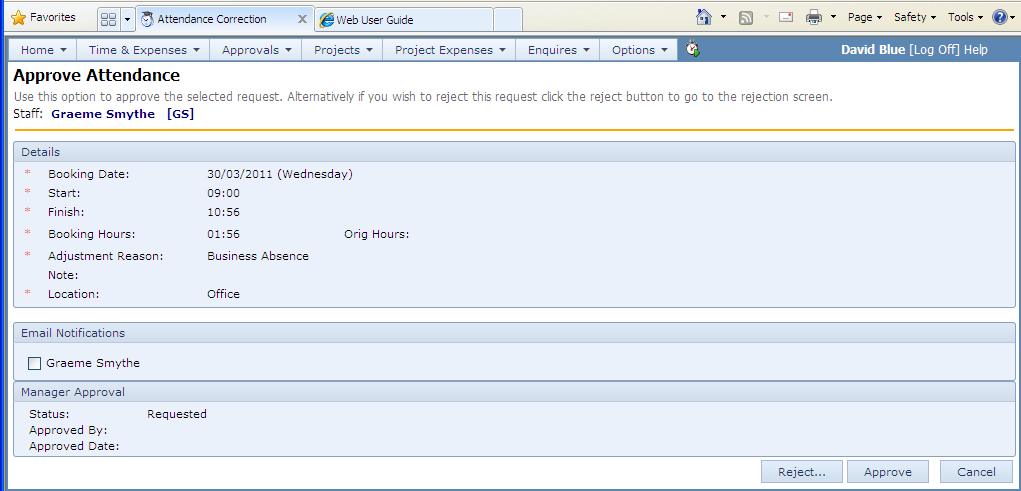Approving and Verifying Flexi Corrections
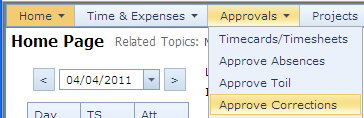
To approve or verify corrections to the timecard, click the Approve Corrections option from the Approvals top menu.
Purpose
This option allows approvers and verifiers to approve and verify outstanding corrections. Corrections to the timecard must be approved and/or verified before they count towards flexi credits in the timecard.
Approving and verifying timecard corrections is an optional process which may or may not be activated within your system. The options are:
• Corrections are self certified (approval and verification is not required)
| • | Corrections must be approved |
| • | Corrections must be verified |
| • | Corrections must be both approved and verified |
The instructions here apply to both approving and verifying. If both operations are required, approval must be carried out prior to verification.
Operation
The list of corrections awaiting your approval is first shown as a total number of corrections for the combination or person and week. Selecting a row then drills down to the full list of transactions for the person and week, selecting a correction to approve (or verify) then drills down to an approval page where the correction can be approved or rejected.
The first screen shows the total corrections requiring approval or verification by staff and week.
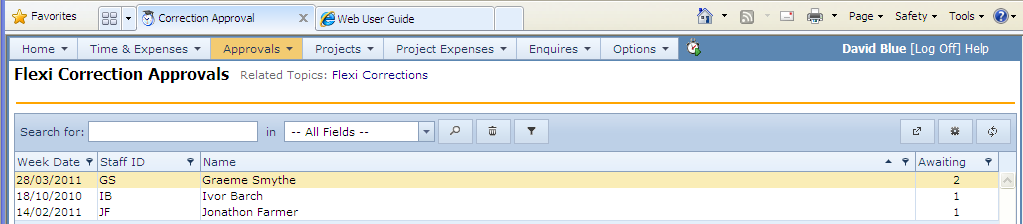
Clicking on one of the rows opens the week’s transactions for that person and week.
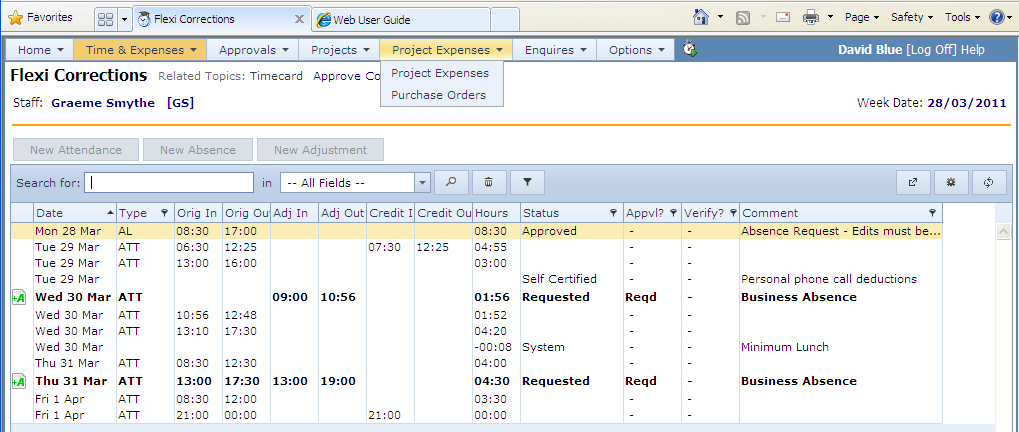
Either double click on a line or click the Approve icon (![]() ) to approve or reject the correct, or the Verify icon (
) to approve or reject the correct, or the Verify icon (![]() ) to verify the correction.
) to verify the correction.