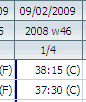Approving Timecards
|
Click through on the Timesheet Control window to approve a timecard when the view is toggled to show timecards |
Purpose
Approving a timecard locks it from retrospective changes.
(Timecards contain attendance times, Timesheets contain hours worked on projects)
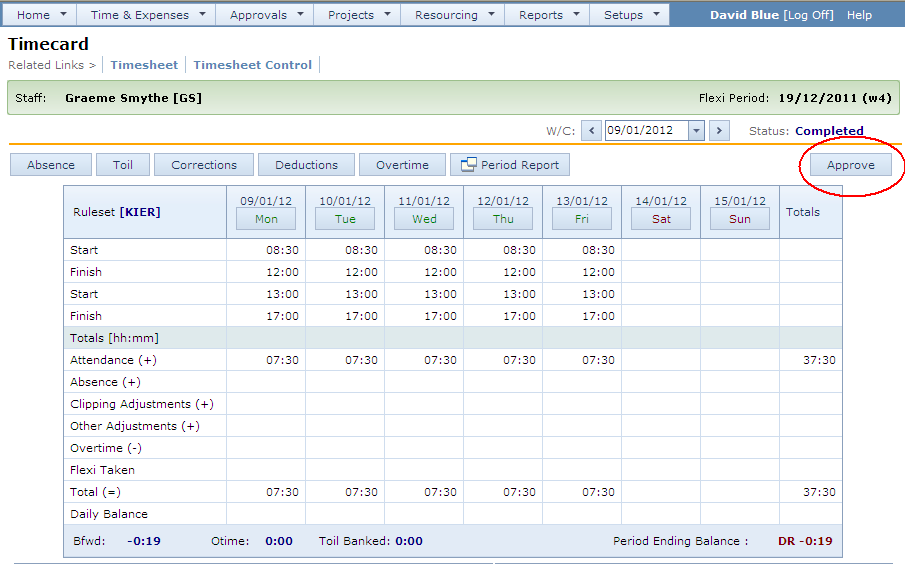
|
To switch to the timesheet view, click the Timesheet link in the Related Links section. |
|
To approve the timecard, click the Approve button |
|
To return to the list of timecards to be approved (Timesheet Control window), click the TS Control button. |
To approve the timecard:
• Check there are no outstanding absence requests for the week
| • | Check the attendance times are in line with expectations |
| • | Check any overtime claims |
| • | Check the timecard contains the requisite number of hours |
| • | If all is OK click the Approve button |
The totals section at the bottom should be an area to examine. It contains the following columns.
Attendance Hours |
Total hours attended. This is the total attended hours, even they were worked outside the allowed time and do not count towards flexi credits. |
Absence Hours |
Total hours absent |
Overtime Hours |
Total overtime hours (booked through the timesheet) |
Lost Hours |
Total hours lost by clipping. |
Flexi Taken Hours |
Total hours used up by taking flexi-leave in the week. |
Total Daily Hours |
Total hours for the day: Attendance + Absence - Overtime hours - Lost Hours |
Daily Balance |
Daily balance over contracted hours (Total daily hours – contracted hours) |