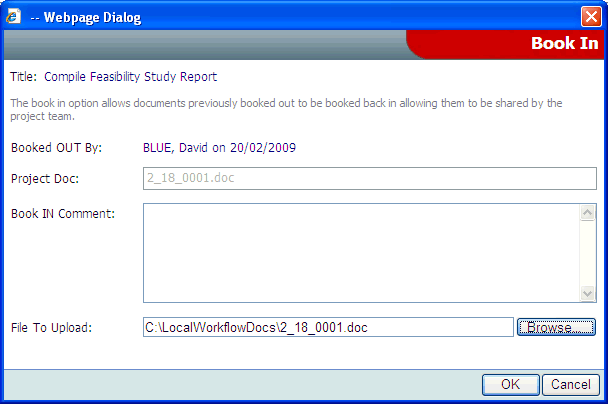Book a Document Back In
![]()
To book a document back in, click the Book In (shown above) option from the right-click menu.
Purpose
Booking a document back in loads the document back from your computer back into the project folder and unlocks the action making it available again.
Operation
Booking in requires you to upload your amended document back into Workflow.
When booking documents in and out, it is recommended that you create a reserved folder as a working area on your local computer into which documents are stored. If you are working on a number of projects at the same time, you will need to create sub folders for each project.