Note: This is no longer included in any Help Builds
Changing Timesheet / Timecard Status
To change the status of a timesheet or timecard, use the status drop down in the top right hand corner of the window.
Purpose
By completing a timecard or timesheet you are effectively stating that this is a true record of your attendance (timecard) and project work (timesheet), and submitting it for approval. Your line manager will receive a message indicating that your timecard and timesheet are available for approval.
The timecard and timesheet are normally linked in terms of the number of hours recorded in a week, so it makes sense to link these two operations together.
Completing the timesheet also completes the timecard if the total hours balance on both sides and there are no outstanding absence, TOIL or corrections requests requiring approval.
Completing the timecard does not complete the timesheet, if the timecard is completed first, the timesheet must also be completed.
Operation
The screen-shot below shows the timesheet status drop down located in the top right-hand corner of the timesheet.
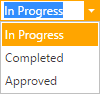
Once the timecard is completed it may not be altered, except by entering correction transactions to edit or delete attendance bookings.
Note: - To change the status of your timesheet back to In Progress select from the drop down menu again and select it, as long as the timesheet has not been approved/finalised this is possible.