Creating a New Attendance Correction
New attendance records may be created by clicking on the New Attendance button within the Flexi Corrections window.
![]()
Purpose
If a timecard has been previously completed or you are prevented from entering attendance outside the swipe system, then in order to create a new attendance you must create an attendance request and have the request approved or verified.
Examples of why new attendance records may be required are:
• A business absence (working at another office on the way in to work)
| • | To enter working time out of hours and away from the office |
Operation
The screen below shows a new attendance being entered.
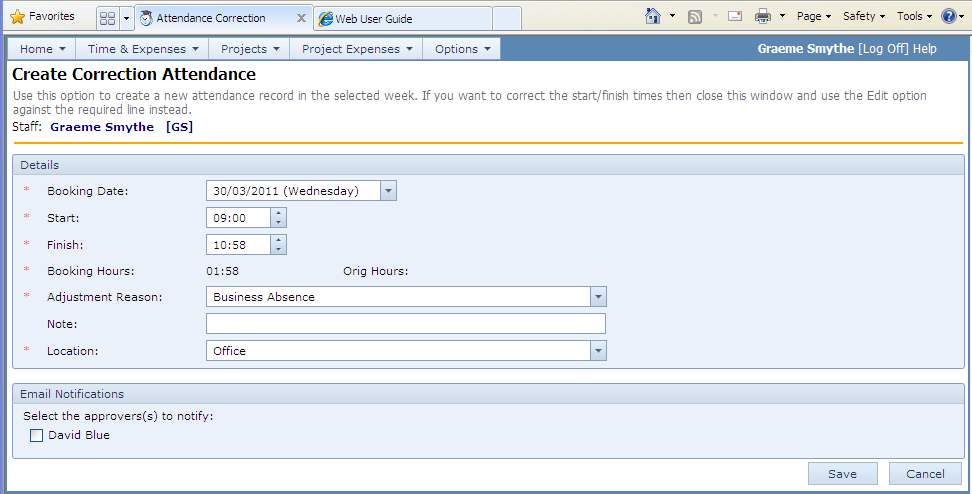
• Click the New Attendance button above the corrections list
| • | Enter the date, start and finish times for the attendance |
| • | Enter a reason for the change. The reason is a drop down list of previously used reasons or a new one can be entered. All reasons entered are added to the drop down list for next time. |
| • | Click the Save button. |
| • | Depending on the configuration, the correction may need to be approved, or verified, or both. |
| • | The adjustment is not active and does not appear in the timecard until it has been both approved and verified (or approval or verification is not required) |