Creating Documents
![]()
To create a document, either double-click or click the Create Document icon (above) at the top of the check-list
Purpose
This option creates a document within Workflow, populating the document tags and opening the document for editing. The same procedure is used for editing an existing document.
When an action is associated with a document, but no document has yet been created, a New Document icon is shown. ![]()
When an action has a document already created the Exists Document icon is shown. ![]()
Operation
Operation of this function will vary depending on whether you are logged in over the internal network (intranet) or externally over the public internet (extranet).
Intranet
Creating a document over the intranet is seamless because you have access to the network on which the documents are located. The document is opened from the network with all editing being done "in situ", pretty much as it would be if you were opening a document within Windows.
No-one else can open the document for writing because Windows has the document locked by you.
Extranet
Creating a document over the extranet is slightly more complicated, and you may notice more of a delay.
Because the external network is not allowed access to your internal network, you can no longer edit the document "in situ". Instead, it must be served to your local drive and opened from there. This involves the following operations:
1. The document is booked out to you
| 2. | The document is copied to your local PC to a designated area by SQL Server (C:\TimemasterWorkflow by default) |
| 3. | The local copy of the document is then opened in Word. |
| 4. | When the document is saved, it is saved back to your local PC |
| 5. | When finished the finished document must be booked back into Workflow manually. |
Double-clicking on a document when using Workflow over the extranet does not open the document straight-away. Instead you are provided with a sub-menu asking you what you want to do:
• Book the document for editing, or
| • | Open it read-only |
Creating a Completed Document
Completed documents may not be edited, a revision must be made first.
If you attempt to edit a completed document, you will get a further choice to create a new revision or open the existing document read-only.
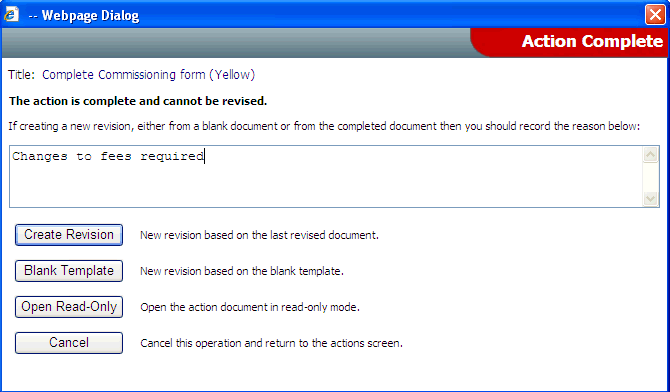
Select the appropriate button for the action you need:
Create Revision |
Creates a new revision of the document, based on the current revision |
Blank Template |
Creates a new revision of the document, starting from the template (i.e. starting from scratch) |
Open Read-only |
Open the current revision read-only |
Cancel |
Cancel the operation |
From here on, operation is the same as editing an un-completed document.