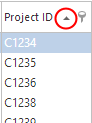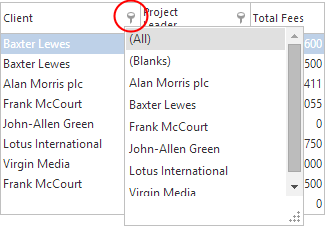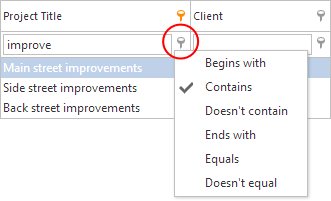Customising Grids
Most grids in Timemaster Web allow a certain degree of sorting, filtering and customisation.
▪Sorting a grid allows you to sort the data by your preferred column
▪Filtering a grid allows you to filter selected records so you work with a reduced record set
▪Customising a grid allows you to remove some columns you don’t need and maybe add columns we’ve have hidden by default.
▪Exporting a grid to Excel
▪Refreshing a grid refreshes the contents to match any filters you have applied
In the examples that follow, the projects listing grid has been used, but these functions apply to all grids except the Timesheet and Timesheet Control.
Sorting a Grid
To sort a grid, click in the header of the columns you wish to sort by.
|
The header of the sorted column has a sorted icon |
Filtering a Grid
To filter a grid:
•If the filter row is not shown, click the ![]() button above the grid.
button above the grid.
•Click on the ![]() icon the right hand side of a column header. This will give a distinct list of all items in the grid. Selecting an item from the list will filter so that only records matching the selected item are shown. This is similar to the way Excel applies Auto filters.
icon the right hand side of a column header. This will give a distinct list of all items in the grid. Selecting an item from the list will filter so that only records matching the selected item are shown. This is similar to the way Excel applies Auto filters.
|
Grid columns can be filtered for exact matches (basic filtering) as shown to the left.
|
|
In addition to using a drop down list, you can use a more advanced filter which involves typing in part of the filter criteria and choosing one of the filter options as shown to the left. Be aware there may be a delay whilst re-populating the grid. |
Customising a Grid
To customise a grid, click the customise button above the grid: ![]() . This will drop down a menu providing the customisation options.
. This will drop down a menu providing the customisation options.
Refresh on load |
If this option is checked the grid will refresh when the page is loaded. Otherwise you will need to click the refresh button. Not all grids have this option. |
Customise Columns |
This option pops up a secondary window containing all available columns in the grid. Hidden ones are shown in the popup window; visible ones are shown in the grid. To hide a column, drag it from the grid header into the popup window. To show a column, drag it from the popup window into the grid header. Be aware there may be a delay whilst re-populating the grid. |
Reset Columns |
Removes any customisation and reverts the columns back to their standard setting. As part of product improvements, it is likely that additional columns will be added into the grids in response to requests for improvements. Normally these additional columns will be hidden and must be added manually using the Customise Columns option. Developments such as these sometimes disturb the column widths previously saved as your preferences, and in this case you should click the Reset Columns option to revert back to a standard set of columns. |
Grouping a Grid
Some grids provide the capability of grouping data to form sub headings and sub-totals. This is useful when all you want to see is the "bottom line" figures without all the detail. The grouping is available when you see an extra row above the grid titles containing the text "Grab a column here to group by that column"
To group a column:
•Grab the column heading with the left mouse button held down, and
•Keeping the mouse button held down, drag the column anywhere into the group by box
•The grid will then shows a summary of data grouped by your column
•Multiple columns can be grouped together
This is illustrated by the Timesheet Enquiry screen shot below:
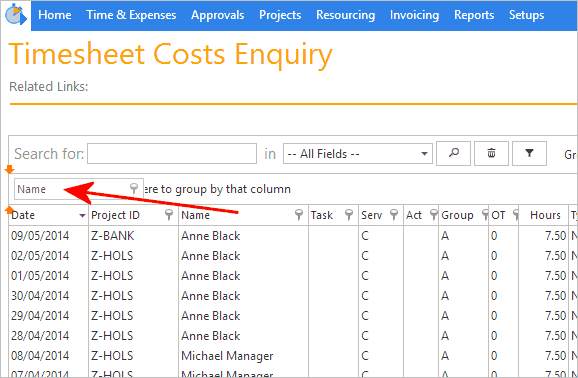
Exporting a Grid
The contents of a grid may be exported to Excel or as a PDF document by clicking the ![]() button.
button.
Refreshing a Grid
The contents of a grid are refreshed by clicking the ![]() button.
button.