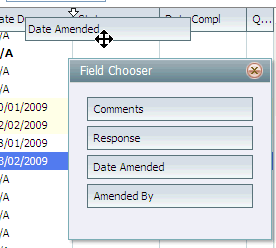Customising the Project Checklist
![]()
To customise the project checklist, click the customise icon (shown above)
Operation
The customise columns option allows you to drag columns from the Field Chooser window to the checklist header and back again. Fields listed in the Fields Chooser are not shown in the checklist.
|
Drag the columns from the field chooser into the checklist header |