Editing Attendance Correction
A swiped attendance record may be edited by from the Flexi Corrections page by clicking on the Edit option within the row menu for the line you wish to edit.

Purpose
The Edit Attendance option allows you to request an edit to a previously recorded attendance. If the attendance has been made using a swipe terminal, or the timecard has been previously completed, then the attendance cannot just be changed – it must be edited by making a correction and having the correction approved.
The corrected amounts are not used until the correction is approved (and approval is required), and verified (and verification is required).
Operation
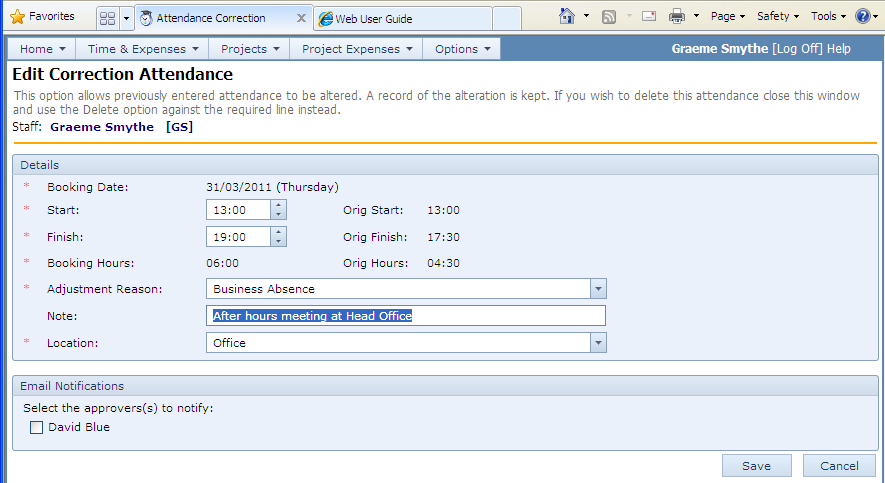
• Select the Edit option from the line menu. (The edit may be undone afterwards by clicking on the Undo option).
| • | Overtype the start time and finish times with the new times required. |
| • | Enter a reason for the change. The reason is a drop down list of previously used reasons or a new one can be entered. All reasons entered are added to the drop down list for next time. |
| • | Click the Save button. |
| • | Depending on the configuration, the correction may need to be approved, or verified, or both. |
| • | The adjustment is not active and does not appear in the timecard until it has been both approved and verified (or approval or verification is not required) |