Integrating with Microsoft Project
Location: |
Projects Targets > MS Project button. |
Access Right: |
Project Related Functions > Project Management Functions > Microsoft Project Integration > Plan with Microsoft Project |
Purpose
Data may be imported from and exported to Microsoft Project for the purpose of:
• Creating new tasks
| • | Allocating dates |
| • | Resource planning |
Please see the separate document called Microsoft Project Implementation to familiarise yourself with the features available. Essentially, Timemaster allows task data to be exported via an XML format to Microsoft Project, manipulated therein, and imported back in XML format.
The import and export allows you to integrate with Microsoft Project on a number of levels from simply using MS Project as a Gantt chart drawing tool to using it as a full resource planning tool. The options available are defined by parameters set either centrally or overridden for a specific project at the time of export/import and are full explained in the Microsoft Project Implementation document. It is recommended that you do NOT attempt to import data from Microsoft Project without reading this guide.
Exporting to Microsoft Project
The guidance contained in this topic is limited to assisting you use MS Project as a reporting tool. That is, as a Gantt chart drawing tool and not for importing data back into Timemaster.
To use MS Project as a reporting tool:
• Select MS Project button > Export to MSP from the Project Targets page.
| • | Click the Advanced button to check the settings (explained below) |
| • | Click the OK button |
| • | A file called <ProjectID>_TM2MSP.XML will be created |
| • | Save this in a suitable folder (it is suggested you create a folder specifically for this purpose to keep all XML files together) |
| • | Open Microsoft Project |
| • | Select Import from the Timemaster menu within Microsoft Project |
Advanced Settings
To export into MS Project for the purpose of reporting, you should have the parameters set as described below.
Parameter |
Setting |
Description |
Timemaster columns to show: Task Code, Service, Group, etc |
Unchecked |
Each field checked will be stored in user fields within Microsoft Project so they may be shown within your report. |
Optional Date Columns: Target Dates Actual Dates Baseline Dates Notes
|
Checked Unchecked As required As required |
Defines the date information to transfer across to MS Project. It is recommended not to transfer actual dates in order to preserve the plan. |
Resources Options |
Unchecked |
Leave these options unchecked |
Actual Timesheet Transfer: Timesheet Hours Percent Complete Percent Spent |
No As Percent Complete No |
If required, timesheet hours can be transferred as an additional column |
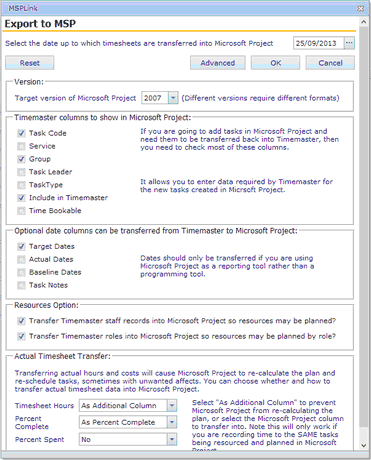
Importing From Microsoft Project
You can use Microsoft Project as the main planning and resourcing tool if required, which means bringing back into Timemaster, the planned task start and finish dates and planned hours. However, this requires careful planning and consideration, and for that reason the instructions are contained in a separate document titled Microsoft Project Implementation. You are directed to read this booklet for information on importing from Microsoft Project.