Internet Security Settings
When using workflow on the web, Internet Explorer needs to open Word and Excel in order to populate your project documents. By default this operation will either be totally disabled or will force you to confirm the operation each time.
If you receive either of the two messages below, then you need to follow the instructions in this topic.
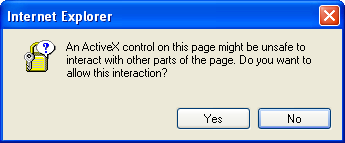
OR
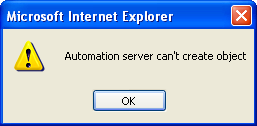
To resolve this problem, you need to change your internet security settings within Internet Explorer.
First of all make a note of the URL in the Internet Explorer Address bar; it will look something like the image below.
![]()
• Select Tools from the Internet Explorer Menu
| • | Select Internet Options… from the Tools menu |
| • | Select the Security page |
Click the Trusted Sites icon (shown highlighted in red below):
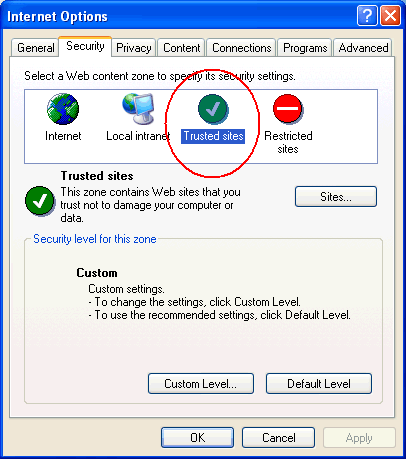
Click the Sites… button
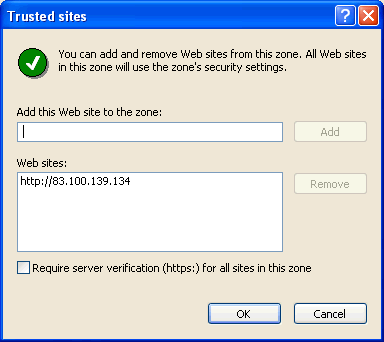
• Enter the URL address from the Internet Explorer address bar into the top field. Remove all text after the initial address (ie. Remove from the /TimemasterWeb onwards)
| • | Click the Add button |
| • | Click the OK button |
Next click the Custom Level… button on the same Security page
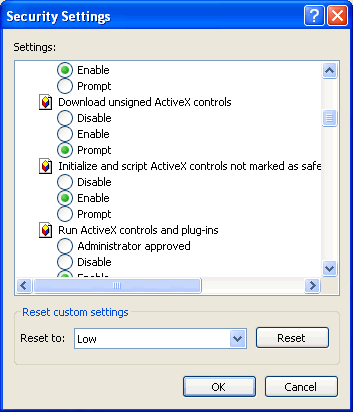
Scroll down to the Initialize and Script ActiveX controls not marked as safe
Change this setting from Disable to Enable
Click the OK button