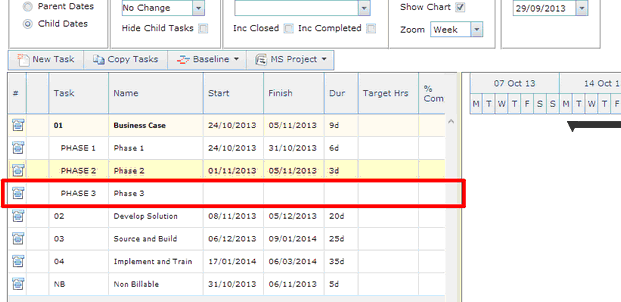Move Tasks
Location: |
Projects Targets > menu icon to the left of the task you wish to edit > select Move Task. |
Access Right: |
Project Related Functions > Project Management Functions > Edit Tasks. |
Purpose
This option allows you to move tasks around in the task list.
Operation
In this example, the PHASE 3 task needs to appear under the PHASE 2 task.
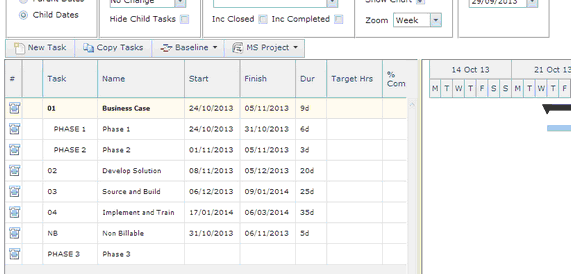
Click the side menu button to the left of the task you want to move (PHASE 3).
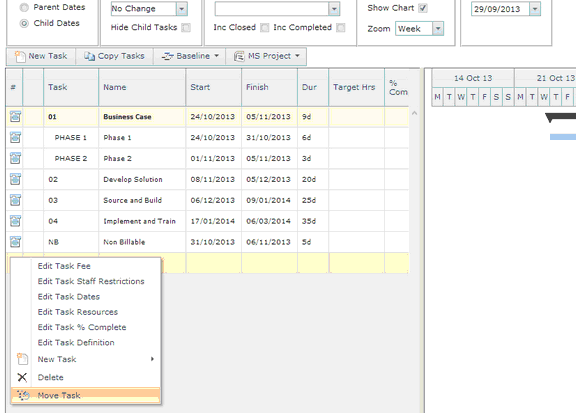
The Move Task page appears;
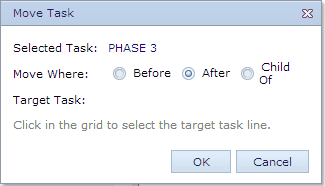
Select the option applicable to your copy (in this is instance we are choosing to copy the selected task after the PHASE 2 task).
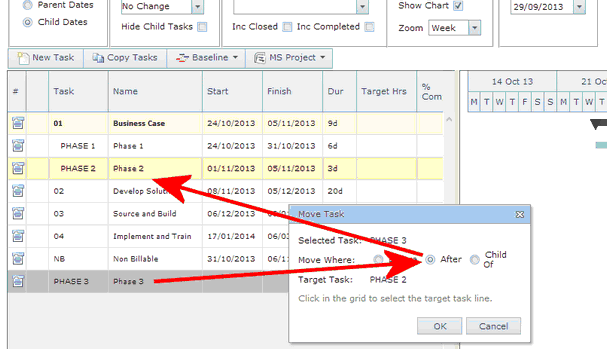
The PHASE 3 task has now been moved after the PHASE 2 task.