Profitability Timeline Graph
The Profitability Timeline Graph is obtained by clicking on Profitability Timeline option in the Reports menu within the Projects Listing page.
(Click here to see a picture of the menu location)
Access Right: Project Profitability View in Web
Purpose
The Profitability Timeline Graph provides a graph of income against cost against a monthly timeline. It shows the same information as the Profitability Bar-Chart and Profitability Schedule against a time line.
The graph may be produced for the whole project or an individual service.
Note that if start and finish dates are not entered for tasks, it may be impossible to create a sensible graph.
This topic contains
• Instructions on how to operate the Profitability Timeline Graph
| • | Screenshot of the Profitability Timeline Graph |
| • | An explanation of how profitability is calculated |
Operation
To access the profitability timeline graph, select the Profitability Timeline option under the Reporting menu in the Project Listing page. To obtain the Project Listing page, select the Project Listing option from the top Projects menu.
The bar chart is available for a selected service on a project or for the project overall. This is controlled by the Service to Graph drop-down.
The Last Costed Date date defines the effective date at which costs are taken from the timesheets or forecasted costs.
The Dates range of dates allows you to draw the graph for a range of dates. If left blank the graph will be drawn from the earliest expenditure/income to the latest expenditure/income.
For example, a date of 31-Jan-11 indicates that actual costs are taken from timesheets prior to 31-Jan-11 and costs after 31-Jan-11 are taken from the forecast.
If either the Service or Last Costed Date or Date Range is changed you need to click the Refresh button ![]() to refresh the graph.
to refresh the graph.
Related links at the top allow you to also view this information as a monthly schedule or a bar-chart graph.
The colours and style of the graph can be changed using the Chart Appearance and Chart Palette options above the graph.
Screenshot
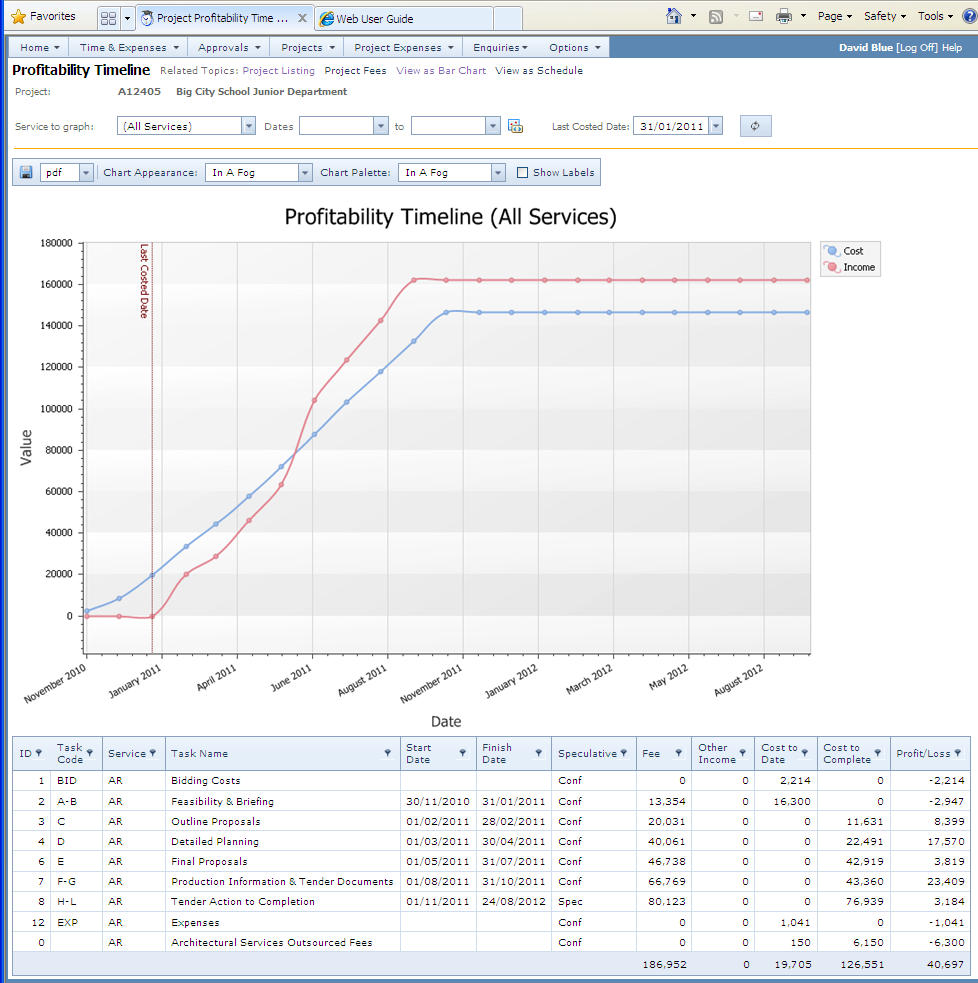
Calculation Logic
More detail on how profitability is calculated is given in the topic: How Income and Cost Profiles are Calcualted.
Tasks Table (below the graph)
ID |
Defines the planning order of the task |
||||
Task Code |
Task Code |
||||
Task Name |
Name of the task |
||||
Start Date |
Target start date for the task |
||||
Finish Date |
Target finish date for the task |
||||
Speculative |
Defines whether the task is speculative or not: Spec = Speculative Conf = Confirmed |
||||
Fee |
The fixed fee allocated to the task |
||||
Other Income |
Income from time-charges and expenses up to the Last Costed Date. |
||||
Cost to Date |
Time and expense costs up to the Last Costed Date.
|
||||
Cost to Complete |
Time: The cost to complete for time related costs is taken from one of: • Resource Plans for tasks set for resource planning
Expenses: For each service the percentage of non-chargeable expenses (entered on the service fees page) is applied to the time costs to complete.
|
||||
Profit/Loss |
Fee + Other Income – Cost to Date – Cost to Complete
|
||||
Outsourced Fees |
Costs against outsourced fees are kept on a separate line. For some organisations, this could be distributed across tasks but many organisations do not carry out this step, especially for older projects, so it is more reliable to keep this value separated. For outsourced fees the cost is split between already paid in the Cost to Date and remaining outsourced fees in Cost to Complete columns. |