Task Date Baselines
![]()
Location: |
Projects Targets > Baseline button. |
Access Right: |
Project Related Functions > Project Management Functions > Create Baselines. Project Related Functions > Project Management Functions > Unlock Baselines. |
Purpose
The Baseline button creates and updates project baselines. A baseline contains a snapshot of task target dates and costs so it can be reported on at a later date.
Within the grid are shown four columns for reporting progress:
Variance Hours |
Shows the variance between baseline and latest target hours. (Baseline Hours – Target Hours) |
Variance Costs |
Shows the variance between baseline and latest target cost. (Baseline Cost – Target Cost) |
% Spend |
Shows the percentage spend over latest target. Use this to compare with the baseline spend. (Actual Cost x 100% / Target Cost) |
% Baseline Spend |
Shows the percentage spend over baseline target. (Actual Cost x 100% / Baseline Cost) |
Operation
There are two options under the Baselines button.
• Create Baseline
| • | Lock/Unlock Baseline |
Create Baseline
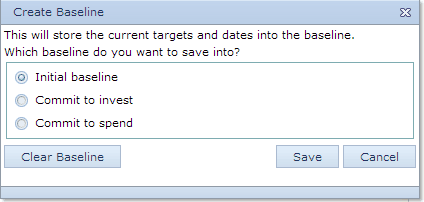
Timemaster contains 3 baselines, the descriptions for which are defined in the Control Parameters (Windows Interface > Setups > Control Codes > Control Parameter > Dates & Baselines tab page). If a baseline has been locked to prevent it from being overwritten, then it will be disabled, and the next baseline will have to be used.
When reporting baseline figures in the grid, the latest available baseline is used.
To create a baseline:
• Select the baseline to create/update
| • | Click the OK button |
To clear a baseline,
• Select the baseline to create/update
| • | Click the Clear Baseline button |
When a baseline is saved, all dates are saved into the baseline dates except those with actual dates. If a task has an actual date, then the baseline date is not updated, and will be set to the contents of the previous baseline.
Lock/Unlock Baselines
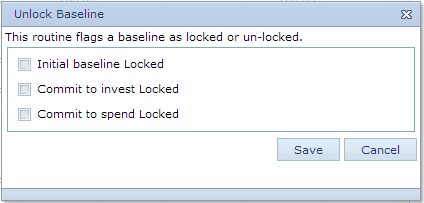
This option allows baselines to be locked or un-locked.
Each baseline is shown with a locked checkbox. To lock a baseline, check its checkbox. To un-lock a baseline, clear its checkbox.
Baselines may be defined to lock automatically after they have been updated, to prevent them from being accidentally overwritten. This option is defined in the Control Parameters.