Task Dates Configuration
Purpose
The Tasks button allows target dates and target hours to be entered by project managers on tasks. This allows project managers to set targets within Timemaster Web for the projects under their control.
Not all tasks may require targets. In addition it may be required to restrict access to setting targets only to project managers. This topic describes how to configure Timemaster to allow project managers to set targets and should be read by the Timemaster Administrator.
Configuration
The configuration of tasks for date entry depends on three items:
▪User Access Rights for altering data
▪Whether the task has targets (defined by its target method)
▪Whether the task requires start and finish dates (defined by its visibility for resource planning)
▪The structure of the project (how the project is split into parent and child dates)
User Access Right for Altering Data
There are three access rights to define in order to allow project managers to set target hours and dates. Both are located under the Project Management Functions branch.
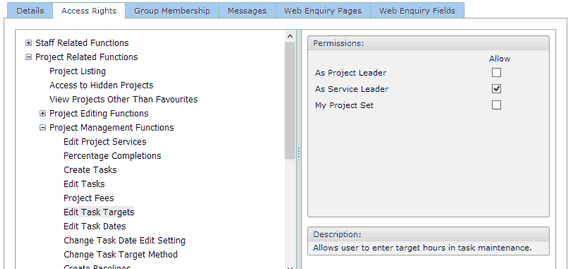
Edit Task Dates |
Allows access to change dates |
Edit Task Targets |
Allows access to change target hours |
Change Task Date Edit Setting |
Allows access to change the date editing options: ▪Change weekend dates to Fridays ▪Edit parent or child task dates |
Task Target Method
Tasks may be allocated one of five target methods. The target method is defined on the Edit Task Fee page.
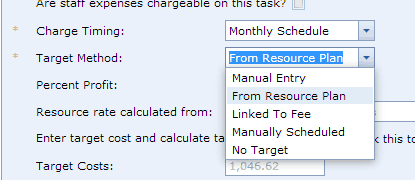
Target Method |
Setting |
Implication in Timemaster Web |
Built from Resource plan |
The target is built up by entering a resource plan |
The target page is shown but alteration is not allowed |
Manually Entered |
The target is manually entered |
The target page is shown and the target hours may be entered |
Linked to Fee |
The target is linked to the fee less a percentage |
The target page is shown and the target may be overridden in Timemaster Web |
Manually Scheduled |
The target is scheduled over a monthly period |
The target page is shown and the target may be overridden in Timemaster Web |
No Targets |
No targets are required for the task |
The target page will not be shown in Timemaster Web |
Task Dates
The factor that determines whether task dates may be edited in is defined by the Resource Planning setting. (Even if you do not have the resource planning module this setting is still used).

Available for date and resource planning |
Dates may be edited |
Show in Gantt Chart but not in resource plan |
Dates may be edited |
Hide both in Gantt Chart and Resource Plans |
Dates may not be edited |
The Structure of the Project
If you have a simple project structure where all tasks are on the same level, then the dates may be entered for all tasks as shown in the screen image below. The option for editing Parent or Child dates is irrelevant – all dates may be altered.
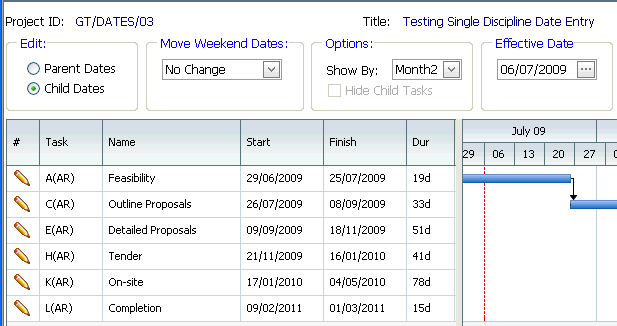
If you have a parent and child project structure where tasks are grouped together, then you must choose which set of dates are to be entered; the parent dates or the child dates.
If you have split the tasks into child tasks for the purposes of fee recovery, or monitoring against a target and the dates are all the same then you should choose to enter Parent dates as you will have less dates to enter.
If you still require each child task to be independently date--scheduled then you will have to choose to enter child dates, and suffer the fact that more dates have to be entered.
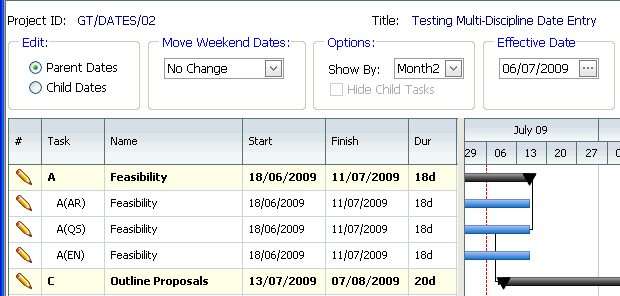
The rules for transferring dates between parent and child tasks are listed below:
▪Altering a parent date copies the date down to all child tasks
▪Altering a parent actual date copies the actual date down to all child tasks
▪Altering child dates sets the parent date to the earliest start and latest finish of its children
▪Altering child actual start dates sets the parent start date to the earliest child actual start
▪Altering child actual finish dates sets the parent actual finish date blank until the last child actual finish date has been entered. Then the parent actual finish is set to the latest actual finish child date
Task Targets
Within the task dates edit page, the remaining target hours may be entered. This updates the target for the task an optionally, calculates the percentage completion.
If you want the percentage completion to be calculated, check the "When calculating task targets, also re-calculate the percentage completion?" checkbox on the Control Parameters.
Hiding Cost Columns
The Task Dates grid also contains cost columns. If required, these may be hidden from some users by revoking the access right: View Task Costs in Resources.