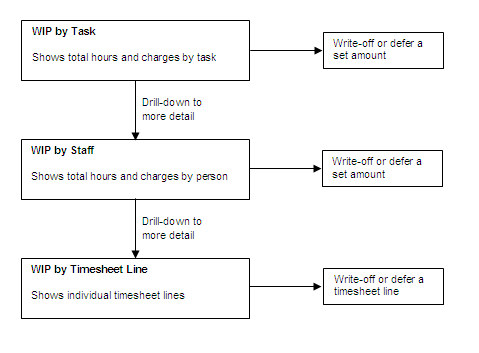WIP Detail
Navigation: |
Invoicing > WIP List > Grid menu |
||||
Access Right: |
Invoicing > WIP List |
||||
Additional Access Rights: |
|
Purpose
The WIP Details page provides facilities for project managers to annotate the invoice narrative and to record instructions to the finance team to be followed when preparing each invoice.
From within this page, project managers can also alter WIP values by writing up/down or deferred the value prior to invoicing.
Additional Details
The WIP Details page has a dual purpose:
▪The top half of the page shows a summary of WIP value that will be invoiced. Menu ![]() and Edit
and Edit ![]() icons allow further drill-down pages to defer, write off or edit these values.
icons allow further drill-down pages to defer, write off or edit these values.
▪The bottom half of the page allows the user a WIP Action, WIP review complete and 3 sets of notes to be recorded.
oA WIP status drop down also allows some workflow procedures to be implemented. For example, the project manager can define whether the WIP review process is on-going or complete, and also provide instruction as to whether the project is to be included or withheld from the invoicing process.
oNarrative to be printed in the invoice header (describing the work carried out)
oPrivate instructions to finance which do not appear on the invoice - A History button is provided a log of the communications posted by the project manager to the finance team.
oGeneral notes regarding invoicing this project
Operation
The top grid shows a summary of charges previously invoiced and also the value of WIP to be charged for each task, and the bottom half of the page allows notes and instructions to be recorded regarding the invoice content. WIP values are altered by clicking the ![]() icon in the first column or by double-clicking a line. This loads a more detailed page which WIP may be edited, deferred or written off.
icon in the first column or by double-clicking a line. This loads a more detailed page which WIP may be edited, deferred or written off.
Tasks which have WIP due to be charged and tasks which have previously been invoiced are included in the summary view, however, only tasks which have chargeable WIP, deferred or written off amounts may be edited.
For example, if a task has been invoiced and is now complete, it will show in the list so you have the complete picture of the total value invoiced but it’s WIP value is zero. Because the WIP value is zero it is available to view but not to edit.
WIP Values (grid in top half of the page)
If you have access to edit WIP, either edit ![]() or menu
or menu ![]() buttons will appear alongside each task. This is where you change the actual WIP values before they are invoiced.
buttons will appear alongside each task. This is where you change the actual WIP values before they are invoiced.
Navigation:
|
Navigation: WIP Fixed Fees Edit - Allows you to edit the amount of fixed fee to be charged on the next invoice.
Expenses Wip List - Shows a list of the WIP expenses for the task. The expenses can then be edited individually by clicking the
|
Editing time-charge WIP - The Edit Timecharge WIP page allows you to edit the amount to be charges. Amounts may be deferred, decreased (written off), or increased (written up) to get the value you require. The edit option leads you through a series of pages, each one containing more information than the one before. At each stage you may write off or defer in bulk, until finally drilling down to the individual timesheet lines.
Writing-Off Writing off charges permanently reduces the amount to be charged, writing off the difference. Writing off affects employee utilisation as the hours written of are not chargeable. Note that this does not change the hours booked by the employee. Behind the scenes on the timesheet line, the hours booked and hours chargeable are held separately, with any difference between the two held in a written-off field. This way the written off values can be reported on.
Invoice Instructions (bottom half of page)To record instructions enter your information into the edit boxes as required and click the Save or Apply button at the bottom.
OperationThe page below shows the most detail level – a list of individual timesheet lines which make up the value of WIP to be charged this period. There are similar, more summarised pages showing totals by task and by staff and these operate in exactly the same way as described here. To edit a line, double-click it, or click the edit icon in the first column.
A pop-up page allows the values to be changed. A similar pop-up page is available at each level within the time-charge WIP edit pages.
The edit options are:
|
||||||||||||||||||||||||||||||||||||||||||||||||||||||||||||||||||||
Click here to see a list of the columns which appear in the top grid
|