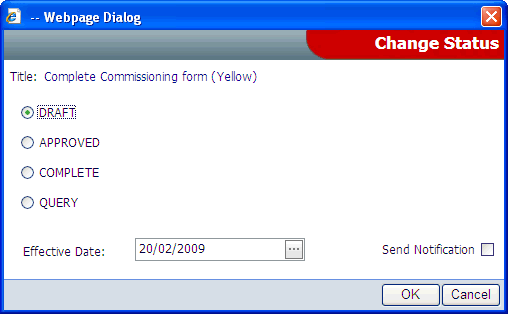Change Action Status
![]()
To change the status of an action, click the Change Status (shown above) option from the right-click menu.
Purpose
This option changes the status of an action. Changing status of an action also marks the action as complete or not.
Operation
Select the new status from the Change Status window (shown below) and click OK.
A date complete may be entered, in order to track performance against the due date.
Checking the Send Notification checkbox will provide a second notification window allowing an email notification to be sent.
For more information on sending notifications, see the Send Notification topic.