Filtering Lists
![]()
To apply filters in grids or reports, click the Filter button.
Purpose
Records are selected from the database for reporting and into all the main grids and folders using a common filter interface.
The filter screen allows the user to select ranges of records (Dates from … to…) and also groups of records (by client or status) and also by string includes (all projects with "xyz" in the title). The filter works by selecting the fields from the left hand tree-view and dragging them into the main area. Drop down selections that list available database values for selection
Operation
Below is an example of the filter screen. The information within the screen will change depending where it is called from, as the branches on the left hand side will vary depending on what data is available. (For example, the Staff branch will not appear from the Project Listing because you will be filtering by projects not by staff).
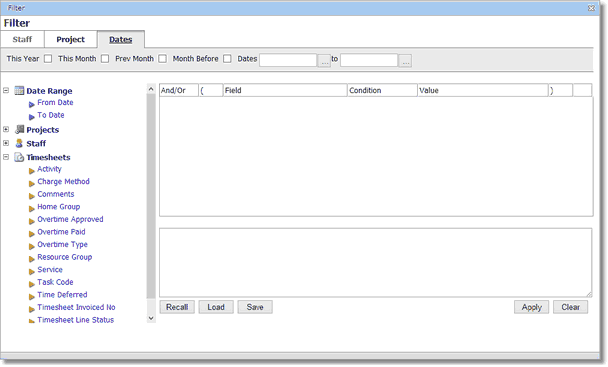
Filters are made up by selecting a field, a condition and a value.
For example,
Field |
Condition |
Value |
Staff ID |
= |
FB |
Field |
The field you drag from the tree-view ion the left hand side. These are divided into Dates, Staff, Projects and others |
Condition |
The condition is a drop down list under the condition column |
Value |
The value you can directly enter or pick from a drop down list under the Value column |
Example of a filter:
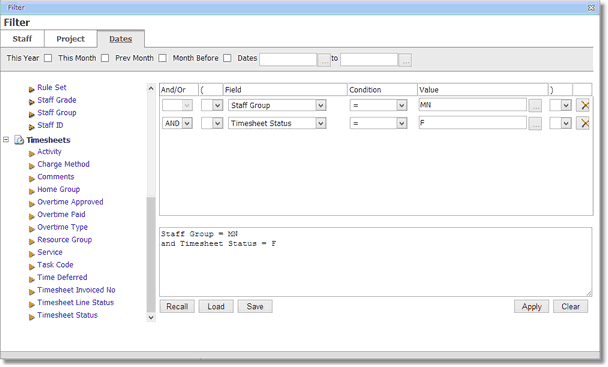
The buttons at the bottom of the page carry out the following functions:
Recall |
Recalls the last set of filters |
Load |
Loads a previously saved set of filters |
Save |
Save a filter set under your login |
Apply |
Applies the current filters |
Clear |
Clears all filter boxes |
Condition Meanings
= |
equal to |
<> |
not equal to |
< |
less than |
> |
greater than |
<= |
less than or equal to |
>= |
greater than or equal to |
Containing |
The field contains this value |
Not Containing |
the field does not contain this value |
Like |
will show results that are part like, this allows you to perform pattern matching using a wildcard ("%" = many characters, "_" = a single character) |
AND |
will show all results / must contain both fields to show up (if looking for a single field, rather than a range) |
OR |
must contain either one of the fields to show up |
Using OR’s
Care must be exercised when using OR as generally Or’s should be surrounded by brackets. Consider the following filter condition:
Status = ‘F’ or Status = ‘A’ and client = ’ED’
If the OR condition is not surrounded by brackets then it effectively negates any AND clauses. The statement will always evaluate to true for all records whose status is ‘A’ or ‘F’ regardless of the client. The condition should be re-written as:
(Status=’F’ or Status = ‘A’ ) and client =’ED’
Brackets may be inserted into the filters at the beginning and end of any line. You must align them correctly to ensure they do their job.
Related Topics