OData Feed Setup
Access Right: |
None |
Purpose
This topic explains how to set up and configure the Timemaster OData feed web service.
Pre-requisites
Only available in Timemaster v4.11.0+
The CreateTimemasterBI.zip script needs downloading and executing against your Timemaster database. The script creates the OData feed database views used by the service. It also creates a new TimemasterBI user which the service uses to connect to the Timemaster data.
The IIS Metabase and IIS 6 configuration compatibility feature needs turning on on your web server.
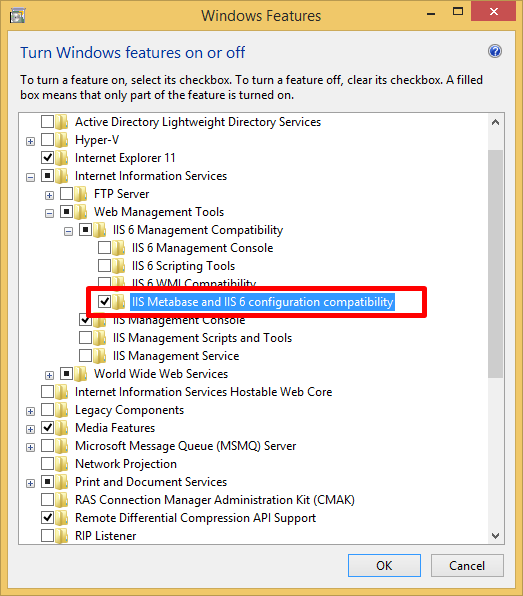
You need to download the following files;-
Operation
Installing the OData Feed Web Service
|
1.Run the Setup.exe file
2.Follow the instructions presented on the installation wizard paying particular attention to the following;-
•Site - where you want the web service to be installed
•Virtual directory - you want to call the web service i.e. TimemasterODataFeed
•Application Pool - you want the web service to use
3.At the end of the installation, your IIS should show the TimemasterODataFeed web service similar to the below screenshot;-
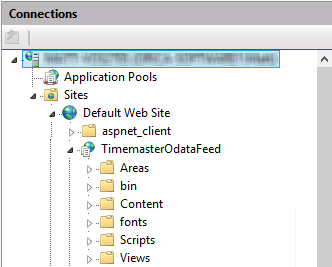
4.Open the ConfigureTimemasterWeb.exe application (created in the TimemastroDataFeed folder) to configure the TimemasterOdataFeed web service to your Timemaster database.
|
Uninstalling the OData Feed Web Service
1.Remove the Web Service from within Internet Information Service (IIS)
2.Navigate to Add & Remove Programs
3.Select the TimemasterOData program
4.Click the Uninstall option
Related Topics