Subscribing to an internet calendar using an Android device
Purpose
This topic explains how to set up your Android device so you can see your Timemaster Diary events / messages on your Android device.
Operation
In order to get the calendar into Android, you will need to subscribe to the feed using a Gmail account.
You should already have one of these from when you initially set up your Android phone.
You will need to do the initial setup using a web browser, as the Android app does not have this functionality.
Log into your Gmail account in your web browser, and select Calendar from the banner at the top
![]()
Once in the Calendar, you should click on the small arrow to the right hand side of Other Calendars item at the left of the screen, and select Add by URL.
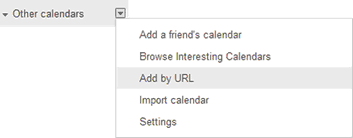
This will then present you with a popup where you will need to paste the shortened URL which is obtained when setting your Diary Options.
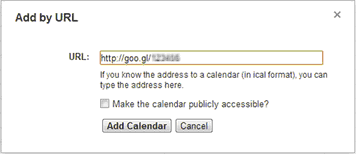
You will then see an “Importing calendar from URL” message, and the calendar should appear at the left hand side of the screen in the Other Calendars section.
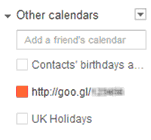
If this Gmail account is the one linked into your phone, the next time you sync you should receive the subscription entries in your calendar. If this isn’t the linked Gmail account, you can add new accounts by going to Settings -> Accounts and sync -> Add Account -> Google.
Related Topics