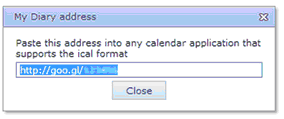Diary Options
Navigation: |
Home > Options > Dairy Options tab page |
Access Right: |
Timesheet Functions > Timesheet Entry > Timesheet Options |
Diary Options |
||||||||||||
|---|---|---|---|---|---|---|---|---|---|---|---|---|
Default Diary Start / Finish times |
These times are used as a default for the staff member's working day. There are referenced by the system when;- ocreating a new diary appointment - the appointment will be defaulted between these two times. oin the 'day' view of the diary - cells between these times are shaded to identify the normal working day. |
|||||||||||
Publish refresh rate in minutes |
This allows you to specify how often a calendar subscribing to this feed should refresh/sync the data. This may not be used by all calendar applications, but Outlook does use this value. |
|||||||||||
Publish previous x weeks through next x weeks |
Allows you to specify how many weeks either side of today should be available via the feed. The higher the number of weeks, the slower the service will be, as it will be retrieving and transmitting a larger volume of data. This could be something to bear in mind if you are accessing the feed from a phone, and get charged for data usage. |
|||||||||||
Entries to Publish |
Lets you specify what my diary / team diary data is available through the feed.
|
|||||||||||
Generate the address to view your diary from other applications |
In order to subscribe to the calendar feed you need to generate the URL that will be used to subscribe to this service by clicking on either the My Diary or Team Diary buttons. Once clicked on, you will be presented with a popup containing a Google shortened URL that points to the service. This URL will be unique for a particular user, and so must be generated by each user that wants to subscribe to the feed. Hence you should not give this URL to anyone else once generated.
|