Subscribing to an Outlook internet calendar
Purpose
This topic explains how to set up your Microsoft Outlook calendar so you can see your Timemaster Diary events / messages within Outlook.
Operation
The following setup is done within Outlook 2010.
Open Outlook and click on the Calendar button on the left-hand toolbar
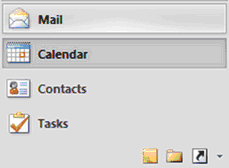
Once in the Calendar view, you need to select Folder from the top menu, and then click on Open Calendar -> From Internet
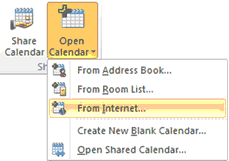
This will then present you with a popup where you will need to paste the shortened URL which is obtained when setting your Diary Options.
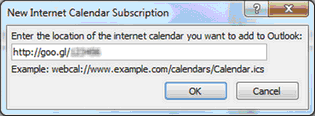
Click on OK, and you will be presented with the following screen
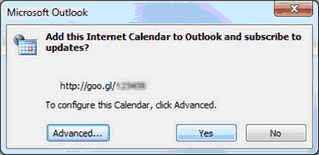
If you would like to check the details of the subscription, click on Advanced, otherwise just click on Yes to proceed with the subscription.
If you click on Advanced, you will be presented with the following screen.
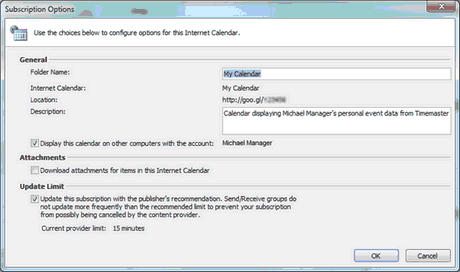
Here you can alter the Folder Name, and also the description of the new calendar. You can also see the Update Limit section at the bottom, which displays the Publish refresh rate as specified in the Diary Options.
You should now see the name of your calendar shown under the Other Calendars branch of the tree at the left of the screen.
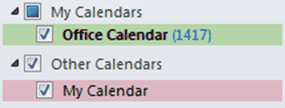
Related Topics