Subscribing to an internet calendar using a Windows phone
Purpose
This topic explains how to set up your Windows Phone so you can see your Timemaster Diary events / messages on your Windows phone.
Operation
With Windows Phone it is recommended that you use an Outlook.com account instead of Gmail, as you may witness some syncing issues when linked to a Gmail calendar.
If you don’t already have an Outlook.com account, go and create one, and then log in.
In here you then click on the arrow to the right of the Outlook logo at the top left of the screen, and select Calendar from the dropdown menu.
![]()
Once in the Calendar screen, you need to select Import.
![]()
Now click on Subscribe at the left hand side of the screen, paste the shortened URL from earlier, give the calendar a name, and then click Subscribe.
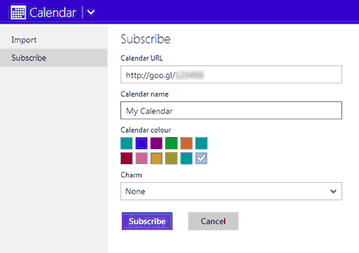
You should now be able to add this account to your Windows Phone (if it isn’t already) and view the subscription from within your phone calendar.