Project Estimates Assign Resources
The project estimating screen links into the Timemaster Task Resources screen to perform the actual resource allocation and estimating. Users may want to familiarise themselves with this topic before proceeding to this specific estimating walk through, though it is not strictly necessary.
To begin estimating a task stage of a quote you need to carry out two operations. First you need to assign a suitable role or person you envisage will carry out the work, and secondly you need to assign an estimated number of hours / days.
To assign a role or staff member click the New button.

Select the relevant option from the drop down. This will bring up a lookup screen to select the Staff / Role from. Below is an example of the staff look-up screen.
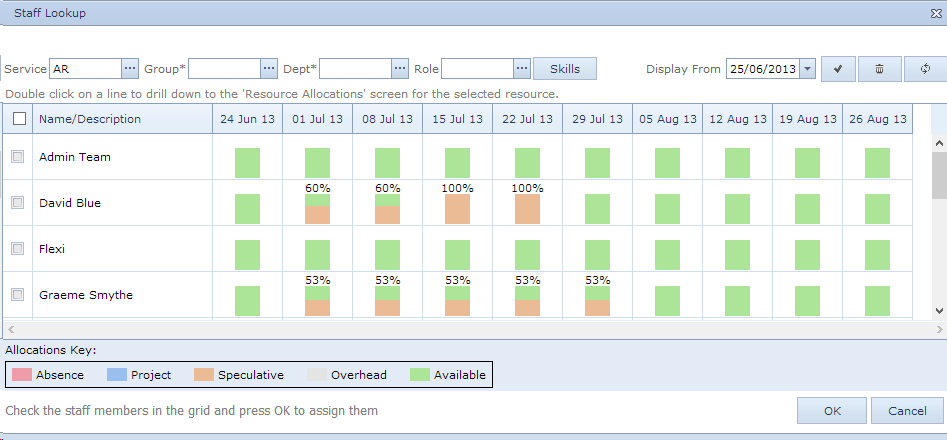
The grid will be automatically filtered to match the service of the task you are estimating. You can further refine the look-up by choosing one or more filters from the top of the display. The grid shows a graphical breakdown of various staff members availability and scheduled resource commitments. To select one or more staff member click the relevant checkbox and press OK.
This will add the resource to the current task estimate.Below shows an example of a new role added to the task.
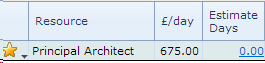
Having assigned one or more roles / staff to the task you can enter a figure to estimate how much time you envisage you need against this resource.
Note the £/day is actually the charge in this example and not the cost, and we are estimating in days not hours, these settings can be altered by the setting at the top of the page.
![]()
To enter the Estimate Days click on the figure within the grid here 0.00. This will open the following popup.
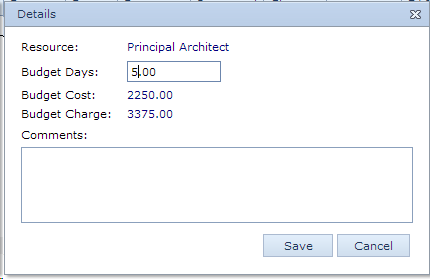
As can be seen above the budget cost and budget charge are calculated from the enter estimated days, this is based on the cost and charge out rate of the role or staff member we are estimating.
To finish the quote step through each of the task using the tasks drop down at the top the screen:
![]()
Assign the relevant roles / staff to each task and estimate the number of days / hours against each resource as detailed above.
To return to the Project Estimates screen click the Project Estimates link on the related topics at the top of the screen.