Staff Resource Plans
Location |
Select Staff Resource Plans from the Resourcing menu |
Access Right |
Resourcing Functions > Staff Resource Availability This uses the same access right as the staff availability view |
Note: This is only available if you have the Resourcing module registered
Purpose
The Staff Resource Plans view provides a view of staff resource plans for a period. The purpose of this view is to provide line and group managers with a view of their staff up-coming assignments and availability. Double-clicking on a task opens the multi-page task resource planner in a secondary window from which resources may be edited, added and removed.
The view only shows resource allocations which exist in the calendar period chosen, so if a project or task has not be resource planned in the period, it will not be shown.
Quick links are provided at the top to swap between the project and staff resource plans.
Operation
Operation of the view is the same as all others in Timemaster – make your selections and click the Refresh button.
Selections are provided for:
Staff ID |
One staff in case you need a quick view of one person’s workload |
Service |
Shows all staff who can provide that service, either as their primary or secondary services |
Group * |
Shows all staff in a specified resource group. The * indicator shows that you can use wild cards in the group selections. (eg. AR* will match groups AR1, ARNE, ARNW, etc. |
Line Mgr |
Shows all staff for whom the line manager selection is one of the line manager (all four line manager fields are checked) |
Ability |
This allows you to enter one role and view the resource plans for all staff capable of carrying out that role. |
Allocations |
You may view the allocations in hours or days, against a calendar of days, weeks or months. Up to 60 columns are shown in the grid – giving a 60 day, 60 week or 60 month span. |
Start Date |
The start date of the calendar |
Include |
Choose whether to include staff only, staff and roles, or roles only. Roles indicate an unfulfilled resource demand. |
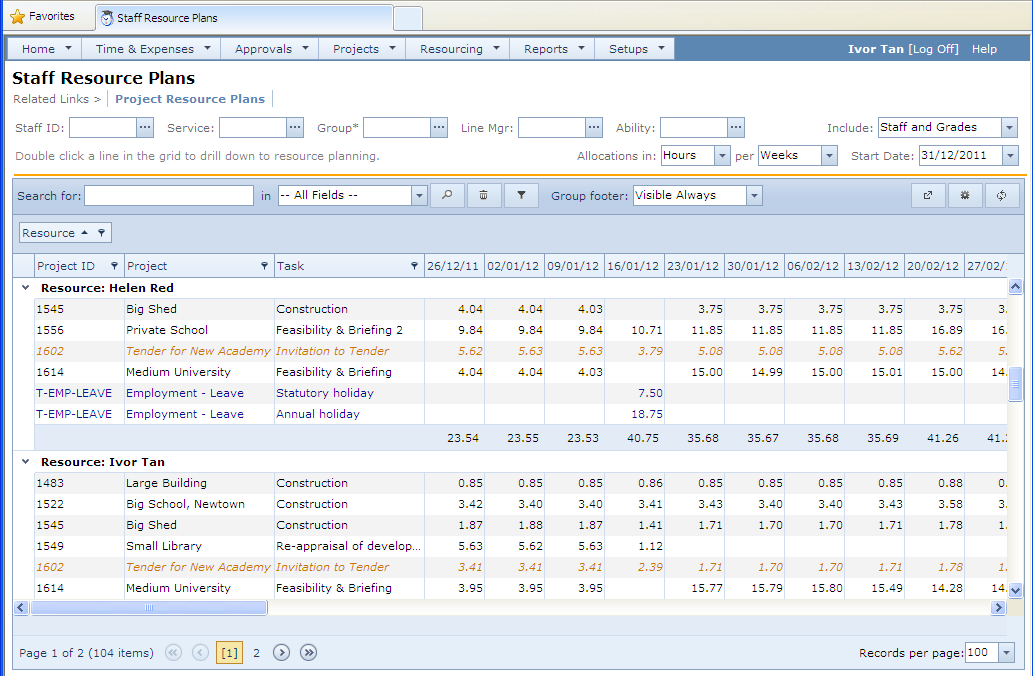
Colour Coding
• Resources shown in black are against confirmed tasks
| • | Resources shown in gold are against speculative tasks |
| • | Resources shown in navy are against projects which are planned through the timesheet instead of through resource plans (normally absence or overhead projects) |
Drilling Down
You can double-click on a line to drill down to the resource allocation edit page. The edit page loads the resource planning task assignment page, where all resources on the task may be amended, added and deleted.