Project Resource Plans
Location |
Select Project Resource Plans from the Resourcing menu |
Access Right |
Resourcing Functions > Project Resource Plans This defines the projects you have view access to (all projects, by project leader etc.) |
Note: This is only available if you have the Resourcing module registered
Purpose
The Project Resource Plans view provides a view of project resource plans for a period. The purpose of this view is to provide project managers with a single view of all resources allocated to all their projects. Double-clicking on a task opens the multi-page task resource planner in a secondary window from which resources may be edited, added and removed.
The view only shows resource allocations which exist in the calendar period chosen, so if a project or task has not be resource planned in the period, it will not be shown.
Quick links are provided at the top to swap between the project and staff resource plans.
Operation
Operation of the view is the same as all others in Timemaster – make your selections and click the Refresh button.
Selections are provided for:
Project ID |
One project selection in case you need a quick view of one project’s workload. Wild card selections are available on this selection in case you have a number of similarly numbered projects you wish to view. |
Service |
Shows all projects and tasks for a selected service |
Group * |
Shows all tasks allocated to a specific resource group. The * indicator shows that you can use wild cards in the group selections. (eg. AR* will match groups AR1, ARNE, ARNW, etc. |
Leader |
Shows all projects and tasks for a specific project leader. Enter your staff ID in here and you will get all your projects. |
Allocations |
You may view the allocations in hours or days, against a calendar of days, weeks or months. Up to 60 columns are shown in the grid – giving a 60 day, 60 week or 60 month span. |
Start Date |
The start date of the calendar |
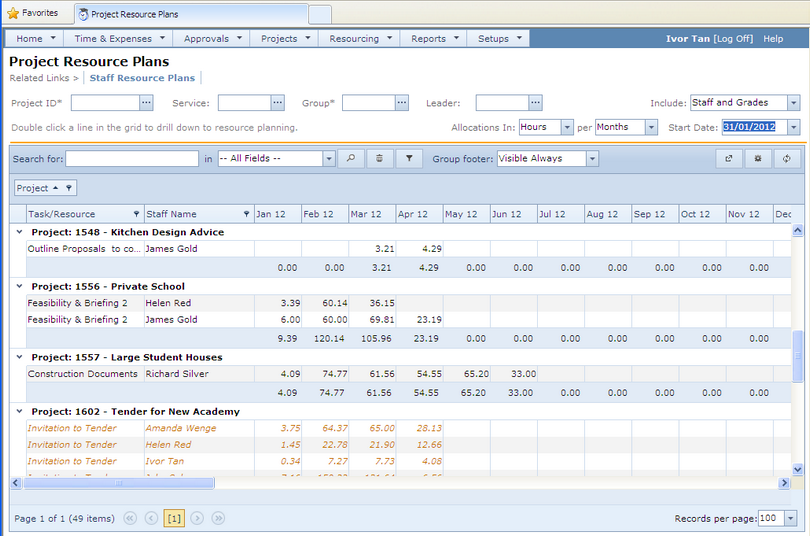
Colour Coding
•Resources shown in black are against confirmed tasks
•Resources shown in gold are against speculative tasks
Drilling Down
You can drill down into either the the Single Task or Multi Task view
This is subject to which option you have selected at the top of the grid.