Timesheet Analysis
Navigation: |
Reports > Timesheet Reports > Timesheet Analysis |
Access Right: |
Timesheet Functions > Timesheet Cost Enquiries > Timesheet Analysis |
Additional Access Rights: |
There are many more access rights restricting the user from reporting on specific records and values (cost and recharges). For more details refer to the individual access rights user Timesheet Functions > Timesheet Cost Enquiries |
Purpose
The Timesheet Analysis gives valuable reporting of timesheet cost and charge data. For example, you can create analysis and graphs of time worked by group to project classifications or clients. The report itself returns the Timesheet data in a tabular format similar to a pivot grid.
Additional Information
Item |
Description |
Show Hours in HH:mm |
By default time is shown in decimal (7.50). If this option is ticked the same time will be shown as 7:30. |
Show Subtotals |
If this it ticked a sub total for each Outer Row will be shown. This is therefore only applicable when an Outer Row is selected. |
Show Percentages |
If this is ticked a percentage column in included in the data to shown the percentage for each summary column. |
The Timesheet Analysis requires three items, with a fourth optional:
Option |
Example setting |
Field(s) to summarise (analyse): |
Show Hours Worked Show Currency Charge |
Column: |
Staff |
Row: |
Project ID |
Outer Row: |
Client |
The following example shows how the data is returned based on a example criteria above.
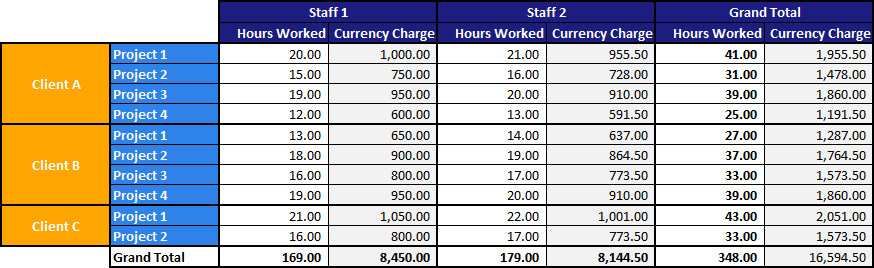
Buttons at the top
|
Click to load a previously saved definition. |
||||||||||
|
Click to save the selections and grouping so you can re-use the report later. |
||||||||||
|
Allows you to select which type of timesheet lines should be included in the report i.e. Include In-Progress lines.
|
||||||||||
|
Clears any selections made |
||||||||||
|
Allows complex filters to be applied. Filtering Lists is explained in its own help topic |
||||||||||
|
Exports the grid to Excel |
||||||||||
|
Loads the charting option for the report |
||||||||||
|
Resizes the grid after you have altered the size of the browser window |
||||||||||
|
Refreshes the grid |
Charting Options
Once the report has been produced, the results may be loaded into a chart. This may have limited use, and works best with a small amount of data.
Type |
Defines the type of chart. You will need to experiment to find a chart which suits the column/row layout you have chosen |
Appearance |
Changes the colour scheme for the chart |
Title |
Allows the title to be edited |
Show Labels |
Shows the labels (values) next to the chart |
|
If any of the above items are changed, you need to Refresh the chart to see the results |
|
Prints and exports the chart. The format for the export is selected from the drop down. |