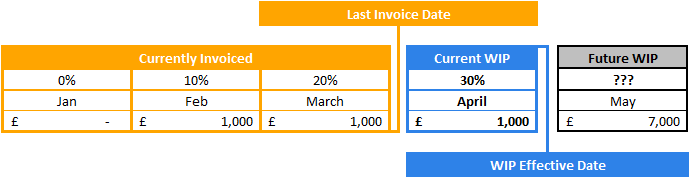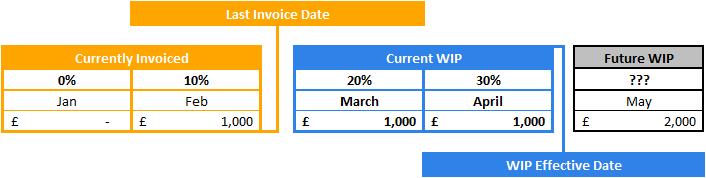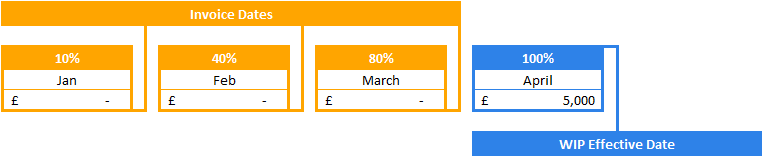WIP List
Navigation:
|
Invoicing > WIP List
|
Access Right:
|
Invoicing > WIP List
|
Additional Access Rights:
|
Access Right
|
Function
|
Edit WIP Instructions
|
Edit the invoice narrative and instructions to finance
|
|
Purpose
The WIP List shows a comprehensive list of all Time, Fee and Expense values which are available to be invoiced. Before the invoicing run can be performed it is expected that the WIP values are reviewed prior to producing the invoices and issuing them to the client. In an ideal world the WIP figures will not need to be altered but in reality this is seldom the case.
Within the WIP List, users may, providing they have the necessary access rights, adjust the potential charges by writing up/down or deferring charges until they reach the final value they require.
Additional Information
Click here to see what's included in WIP
All WIP figures are based on the Effecive Date
The Effective Date defines the cut off date for calculating WIP/Reporting values. For example, if the effective date is 31/01/20**, then any timesheets and expenses prior to the end of January will be included (provided they are completed / approved or finalised depending on your settings), but any time dated in February will be excluded. Similarly, only fee schedules up to the end of January will be included, and for charges calculated using a percentage completion, only percentage completions dated prior to 31/01/20** are used.
|
When figures appear in WIP is down to to the project (entered here) / task (entered here) charge timing settings.
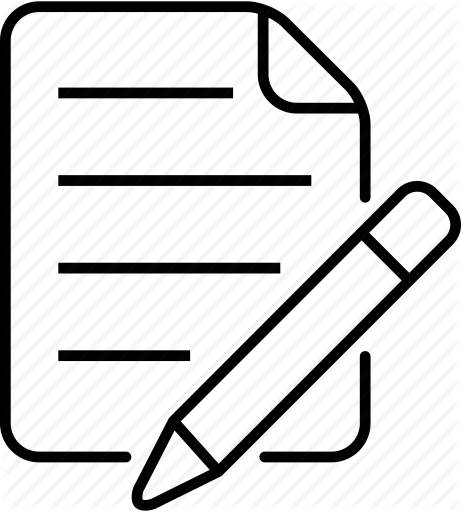 NOTE: If the project / task is marked as speculative the values will be omitted from WIP. NOTE: If the project / task is marked as speculative the values will be omitted from WIP.
|
Time
|
All time values booked to time-charged projects / tasks.
|
Fixed Fees
|
The following examples show how WIP is calculated based on the task's Charge Timing setting.
It assumes the following;-
Client Fee:
|
£10,000
|
WIP Effective Date:
|
31st April 20**
|
Previous Invoice Run:
|
30th March 20**
|
Example 1: Total invoiced to date is £2,000. The task has moved on and is now 30% complete so there is now and additional £1,000 in current WIP ready to be invoiced. The remaining WIP of £7,000 will be invoiced at some point in the future.
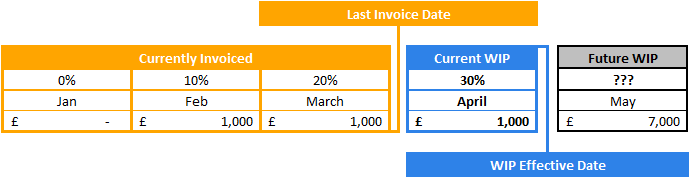
Example 2: In the following instance the task was not invoiced in the previous invoice run (March).
So, you can;-
1) Record both the previous %age completions (March & April) and create one invoice off for £2,000
2) Record both the previous %age completions (March & April) and create two separate invoices each for £1,000. This is done by setting the WIP effective date to 30th March and creating the first invoice. Then changing the WIP effective date to 31st April and creating the second invoice.
3) Record a %age completion for the end of April for 30% and creating one invoice for £2,000.
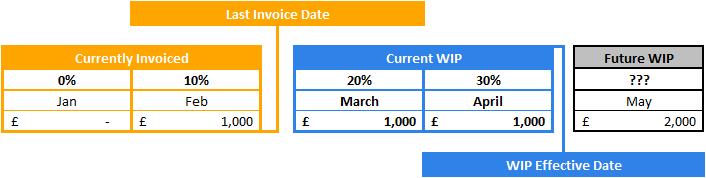
For more details on entering Percentage Completions refer to Edit Task Percentage Completions and Percentage Completions
|
Example 1: A schedule has been set up to invoice £1,000 in the first three months, £2,000 in May and finally £5,000 in June. £2,000 has already been invoiced so the WIP value is £1000 (as scheduled). The remaining fee is to be invoiced in the coming months.

Example 2: In this scenario the £1,000 fee in March as not been invoiced so this is now appearing in WIP with the April schedule amount.

For more details on creating Fee Schedules refer to Fee Schedules.
|
The fee is only released into WIP when the full task is marked as 100%. In this example the nothing has been invoiced in the first three month even though the project has progressed up to 80%. The full fee appears in WIP in April when the task is marked as 100% complete.
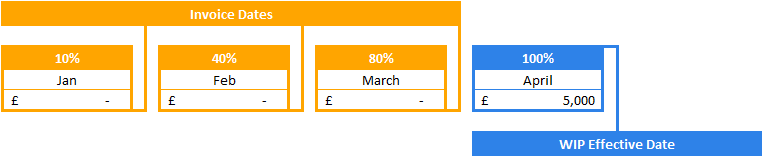
|
|
Expenses
|
|
|
Click here for a list of columns and their descriptions.
Columns used by Finance determine if WIP has been prepared (Taken from the Editing WIP page)
Review Complete
|
Identifies if the Project Manager has reviewed the WIP.
|
Reviewed By
|
The user who has prepared the WIP.
|
WIP Action
|
What action should be taken (from the drop-down options list).
|
*Only applicable if the Multi Currency is in operation.
|
Operation
Before you can process WIP you must populate the grid as follows;-
1.Make any filter selections to reduce the number of projects to be included (i.e. one client, one project leader etc.) 2.Enter an Effective Date
The Effective Date defines the cut off date for calculating WIP/Reporting values. For example, if the effective date is 31/01/20**, then any timesheets and expenses prior to the end of January will be included (provided they are completed / approved or finalised depending on your settings), but any time dated in February will be excluded. Similarly, only fee schedules up to the end of January will be included, and for charges calculated using a percentage completion, only percentage completions dated prior to 31/01/20** are used.
|
3.Click the  button button
The following options are available on the grids  menu button. menu button.
WIP Details
|
This option opens another page enabling you to edit the WIP prior to invoicing.
|
Write-Off Summary
|
Shows a breakdown of all the write-up/down's that have occurred in the project on which date and by whom.
|
Create Draft Invoice
|
Explains how to create dradt invoices from the WIP List
|
Allocate to Prepayment Invoice
|
prepayment invoice
An invoice which can be produced in advance of timecharges being created in the system.
The concept is that you can create a prepayment invoice to generate income prior to starting the project.
Time is then allocated to this prepayment when it appears in WIP.
Click here to find out how to create a prepayment invoice.
|
|
Preparing WIP to be invoiced
Grid Menu button  and select WIP Details and select WIP Details
The WIP Detail page is now shown
Click the Edit button  left of the project you would like to edit left of the project you would like to edit
|
Related Topics
Write Off Summary
|
![]() button
button![]() menu button.
menu button.