Workflow Project Checklist
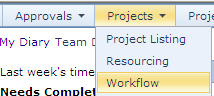
Workflow is accessed by clicking the Workflow Document Management option from the Project Management menu under Projects.
Access Right: |
User must have option ‘Workflow user’ set on their login record and must have the access right ‘Project Workflow Actions’. |
Purpose
The hub of Workflow centres on the project checklist. The project checklist is a list of actions which are normally carried out on a project. Each of these actions may:
• Be marked as not required
•Be allocated a due date
•Be allocated to an individual or service
•Be allocated a status and a comment
•Have documents attached to them
Using the Project Checklist it is easy to see which items are not required, which items have been done, and which have yet to be done. You can also see who actually produced the document, its status and when it was completed.
Action Code |
Identifies the checklist item |
Rev |
The revision number of the action. This is incremented by one each time a document is completed or a duplicate actions is added to the checklist |
Title |
The title for the action. This may be changed by right-clicking and select Edit Action |
Service |
The service related to the action. This may be changed by right-clicking and select Change Service |
Responsible |
The person allocated as responsible for the action. This may be changed by right-clicking and selecting Change Responsibility |
Date Due |
If a date due is not required this will show N/A If a date due is required, this will show the date due. This may be changed by right-clicking and selecting Change Date Due |
Doc |
Shows whether an action is related to a document |
Status Icon |
Shows a green tick if action is complete, or a red cross if the action is not required |
Attachments |
Shows a paper clip icon if the action has attached documents |
Status |
Shows the status of the action |
Date Complete |
Shows the date completed |
Q |
Shows a question icon if the action is a question |
Response |
Shows the response text to question actions |
Comments |
Shows the comments text |
Date Amended |
Shows the last date the document was amended |
Amended By |
Shows the person who last amended the document |
The checklist columns can be customised with respect to the columns shown and order they are shown in. See the topic on customising the checklist==Customising_the_Project_Checklist}.
The main purpose of the project list is two-fold:
• To provide a checklist of items required on a project
| • | To assist in preparing project documents and a means of checking off completed actions |
All functions are undertaken using by selecting the action, and bringing up a menu by right-clicking.
|
Adds new actions to the checklist==Adding_New_Actions} |
|
|
|
|
|
|
|
|
|
|
|
|
|
Opens the project folder This provides an explorer view of the project documents |
|
|
|
Provides access to the right-click menu |
All menu items are discussed in their separate help topic. Click on the links below to read about each function, or select the topic from the table of contents.
|
Adds new actions to the checklist==Adding_New_Actions} |
|
|
|
|
|
|
|
|
|
|
|
Changes the service allocated to the action (thereby changing responsibility) |
|
|
|
|
|
|
|
|
|
|
|
Assigns a document prepared outside of workflow to an action. This would be used where a document has been prepared offline and needs to be added to the action |
|
Books a document out to work on offline |
|
|
|
To learn how to add new actions, click on the Adding New Actions link
To learn how to create documents, click on the Creating Documents link
To learn how to change dates and responsibilities, click on the Editing & Manipulating Actions topic in the Table of Contents in the left hand window of the Help.
If you do not have the Workflow option, then please see the troubleshooting guide